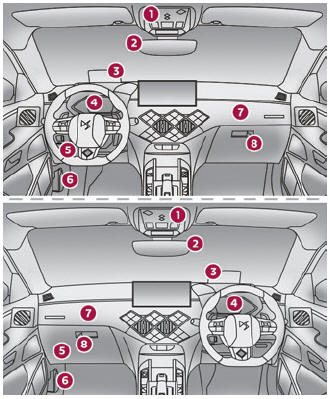DS 3: DS CONNECT NAV / Telephone
Pairing a Bluetooth® telephone
 The services available
depend on the
network, the SIM card and the
compatibility of the Bluetooth devices used.
Consult the telephone user guide and the
service provider to check which services are
available.
The services available
depend on the
network, the SIM card and the
compatibility of the Bluetooth devices used.
Consult the telephone user guide and the
service provider to check which services are
available.
 The Bluetooth function
must be activated
and the telephone configured as "Visible
to all” (in the telphone settings).
The Bluetooth function
must be activated
and the telephone configured as "Visible
to all” (in the telphone settings).
To complete the pairing, whichever procedure is used (from the telephone or from the system), ensure that the code is the same in the system and in the telephone.
 If the pairing procedure
fails, we
recommend deactivating and then reactivating the Bluetooth function on the
telephone.
If the pairing procedure
fails, we
recommend deactivating and then reactivating the Bluetooth function on the
telephone.
Procedure from the telephone
 Select the system name in the
list of
detected devices.
Select the system name in the
list of
detected devices.
In the system, accept the connection request from the telephone.
Procedure from the system
 Press Telephone to
display the main page.
Press Telephone to
display the main page.
 Press "Bluetooth search".
Press "Bluetooth search".
Or
 Select "Search".
Select "Search".
The list of detected telephones is displayed.
 Select the name of the chosen
telephone
in the list.
Select the name of the chosen
telephone
in the list.
Connection sharing
The system offers to connect the telephone with 3 profiles:
- "Telephone" (hands-free kit, telephone only),
- “Streaming" (streaming: wireless playing of audio files on the telephone),
- "Mobile internet data".
 The "Mobile internet
data" profile must be
activated for connected navigation, after
first activating smartphone connection
sharing.
The "Mobile internet
data" profile must be
activated for connected navigation, after
first activating smartphone connection
sharing.
Select one or more profiles.
Press "OK" to confirm.
Depending on the type of telephone, you may by prompted to accept the transfer of contacts and messages.
 The ability of the system
to connect just
one profile depends on the telephone.
All three profiles may connect by default.
The ability of the system
to connect just
one profile depends on the telephone.
All three profiles may connect by default.
 The profiles compatible
with the system
are: HFP, OPP, PBAP, A2DP, AVRCP, MAP
and PAN.
The profiles compatible
with the system
are: HFP, OPP, PBAP, A2DP, AVRCP, MAP
and PAN.
Visit the Brand's website for more information (compatibility, additional help, etc.).
Automatic reconnection
On returning to the vehicle, if the last telephone connected is present again, it is automatically recognised and within about 30 seconds after switching on the ignition, the pairing is established automatically (Bluetooth activated).
To modify the connection profile:
 Press Telephone to
display the main page.
Press Telephone to
display the main page.
Press the "OPTIONS" button to access the secondary page.
 Select "Bluetooth connection"
to display
the list of paired devices.
Select "Bluetooth connection"
to display
the list of paired devices.
 Press the "Details" button.
Press the "Details" button.
 Select one or more profiles.
Select one or more profiles.
 Press "OK" to confirm.
Press "OK" to confirm.
Managing paired telephones
This function lets you connect or disconnect a device or delete a pairing.
 Press Telephone to
display the main page.
Press Telephone to
display the main page.
Press the "OPTIONS" button to access the secondary page.
 Select "Bluetooth connection"
to display
the list of paired devices.
Select "Bluetooth connection"
to display
the list of paired devices.
 Press on the name of the
telephone
selected in the list to disconnect it.
Press on the name of the
telephone
selected in the list to disconnect it.
Press again to connect it.
Deleting a telephone
 Select the basket at top right
of the screen
to display a basket alongside the
telephone chosen.
Select the basket at top right
of the screen
to display a basket alongside the
telephone chosen.
 Press the basket alongside the
telephone
chosen to delete it.
Press the basket alongside the
telephone
chosen to delete it.
Receiving a call
An incoming call is announced by a ring and a superimposed display in the screen.
 Make a short press on the
steering
mounted telephone button to accept an
incoming call.
Make a short press on the
steering
mounted telephone button to accept an
incoming call.
And
 Make a long press
Make a long press
 on the steering mounted
telephone button
to reject the call.
on the steering mounted
telephone button
to reject the call.
Or
 Select "End call" on the
touch screen.
Select "End call" on the
touch screen.
Making a call
 Using the telephone is
not recommended
while driving.
Using the telephone is
not recommended
while driving.
Park the vehicle.
Make the call using the steering mounted controls.
Calling a new number
 Press Telephone to
display the main page.
Press Telephone to
display the main page.
 Enter the phone number using
the digital
keypad.
Enter the phone number using
the digital
keypad.
 Press "Call" to start the
call.
Press "Call" to start the
call.
Calling a contact
 Press Telephone to
display the main page.
Press Telephone to
display the main page.
 Or press and hold
Or press and hold
 the steering mounted telephone
button.
the steering mounted telephone
button.
Select "Contact".
Select the desired contact from the displayed list.
 Select "Call".
Select "Call".
Calling a recently used number
 Press Telephone to
display the main page.
Press Telephone to
display the main page.
Or
 Press and hold
Press and hold
 the steering mounted telephone
button.
the steering mounted telephone
button.
Select "Calls".
Select the desired contact from the displayed list.
 It is always possible to
make a call
directly from the telephone; as a safety
measure, first park the vehicle.
It is always possible to
make a call
directly from the telephone; as a safety
measure, first park the vehicle.
Managing contacts/entries
 Press Telephone to
display the main page.
Press Telephone to
display the main page.
Select "Contact".
 Select "Create" to add a
new contact.
Select "Create" to add a
new contact.
 Press the "Telephone"
tab to enter the
contact’s telephone number(s).
Press the "Telephone"
tab to enter the
contact’s telephone number(s).
 Press the "Address" tab
to enter the
contact’s address(es).
Press the "Address" tab
to enter the
contact’s address(es).
 Press the "Email" tab to
enter the
contact’s email address(es).
Press the "Email" tab to
enter the
contact’s email address(es).
 Press "OK" to save.
Press "OK" to save.
 Press this button to sort
contacts by
Surname+first name or by First
name+surname.
Press this button to sort
contacts by
Surname+first name or by First
name+surname.
 The "Email"
function allows email
addresses to be entered for a contact, but
the system is not able to send emails.
The "Email"
function allows email
addresses to be entered for a contact, but
the system is not able to send emails.
Managing messages
 Press Telephone to
display the main page.
Press Telephone to
display the main page.
Press the "OPTIONS" button to access the secondary page.
 Select "Messages" to
display the list of
messages.
Select "Messages" to
display the list of
messages.
 Select the "All", "Incoming"
or "Sent” tab.
Select the "All", "Incoming"
or "Sent” tab.
 Select the details of the
message chosen
in one of the lists.
Select the details of the
message chosen
in one of the lists.
 Press "Answer" to send a
quick message
stored in the system.
Press "Answer" to send a
quick message
stored in the system.
 Press "Call" to start the
call.
Press "Call" to start the
call.
 Press "Play" to listen
to the message.
Press "Play" to listen
to the message.
 Access to "Messages"
depends on the
compatibility between the smartphone
and the onboard system.
Access to "Messages"
depends on the
compatibility between the smartphone
and the onboard system.
Some smartphones retrieve messages or email messages more slowly than others.
Managing quick messages
 Press Telephone to
display the main page.
Press Telephone to
display the main page.
Press the "OPTIONS" button to access the secondary page.
 Select "Quick messages"
to display the list
of messages.
Select "Quick messages"
to display the list
of messages.
 Select the "Delayed", "My
arrival", "Not
available" or "Other" tab, enabling you to
create new messages.
Select the "Delayed", "My
arrival", "Not
available" or "Other" tab, enabling you to
create new messages.
 Press "Create" to write
a new message.
Press "Create" to write
a new message.
 Select the message chosen in
one of the
lists.
Select the message chosen in
one of the
lists.
 Press "Transfer" to
select one or more
recipients.
Press "Transfer" to
select one or more
recipients.
 Press "Play" to start
playing the message.
Press "Play" to start
playing the message.
Managing email
 Press Telephone to
display the main page.
Press Telephone to
display the main page.
Press the "OPTIONS" button to access the secondary page.
 Select "Email" to
display the list of
messages.
Select "Email" to
display the list of
messages.
 Select the "Incoming", "Sent"
or "Not
read” tab.
Select the "Incoming", "Sent"
or "Not
read” tab.
Select the message chosen in one of the lists.
 Press "Play" to start
playing the message.
Press "Play" to start
playing the message.
 Access to email messages
depends on the
compatibility between the smartphone
and the onboard system.
Access to email messages
depends on the
compatibility between the smartphone
and the onboard system.
 Media
Media
USB port
nsert the USB memory stick into
the USB
port or connect the USB device to the USB
port using a suitable cable (not supplied).
To protect the system, do
not use a USB
hub...
 Settings
Settings
Audio settings
Press Settings to
display the main page.
Select "Audio settings".
Then select "Ambience", "Position"; "Sound",
"Voice" or "Ringtone"...
Other information:
DS 3 2016-2026 Owners Manual: Anti-lock braking system (ABS)/Electronic brake force distribution (EBFD). Emergency braking assistance (EBA)
Anti-lock braking system (ABS)/Electronic brake force distribution (EBFD) These systems enhance the vehicle’s stability and handling during braking, and enable greater control while cornering, particularly on poor or slippery road surfaces. ABS prevents wheel locking in the event of emergency braking...
DS 3 2016-2026 Owners Manual: To GPS coordinates
ress Navigation to display the main page. Explore the map by sliding a finger on the screen. Touch the screen with a finger to go to the next image. Press this button to display the world map. Using the grid, select the desired country or region by zooming...
Categories
- Manuals Home
- 1st Generation DS 3 Owners Manual
- 1st Generation DS 3 Service Manual
- Alarm
- ISOFIX child seats
- Central locking
- New on site
- Most important about car
Instruments and controls
These illustrations and descriptions are provided for information only, as the locations of certain elements may vary depending on the version or trim level.